Insights
Working in paid media means we love Google… right?
Yes. We love Google just like we love our younger brother who threw a sucker punch because we changed the TV show. So yeah, we love Google, but sometimes it’s akin to loving a bratty little sibling.
Br8kthru is experiencing an increase in disapproved products and account warnings across all our eCommerce Clients. A Google rep confirmed they have seen a large increase in warnings and account suspensions over the last quarter.
The culprit?
An increased focus on combating price gouging has led to Google scrutinizing accounts more critically, despite merchants not making any changes to their feeds.
Unfortunately, this can lead to direct monetary implications for active campaigns if the issue isn’t resolved. Whether you’re seeing an increase in warnings as well, or you want to learn to get ahead of these potential issues, we’ll explain the reasoning behind these account warnings (hint: price mismatches) and cover three tips for troubleshooting account warnings and working with Google.
Price Mismatches Between the Feed Data and Google Merchant Center Caused an Increase in Account Warnings
Typical Process for Price Being Shared with Google Merchant Center
First let’s overview the typical process for how information about price is shared with Google Merchant Center. This LinkedIn post is helpful, as well as the below graphic.
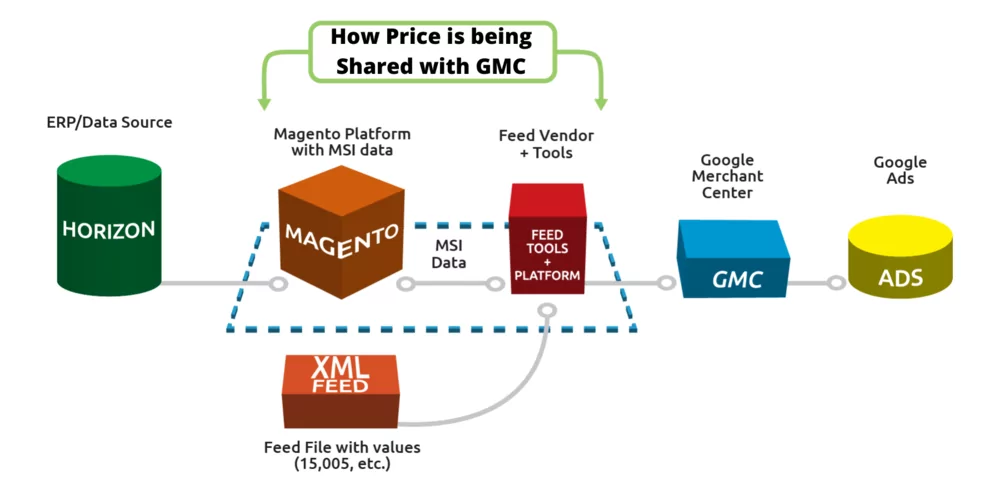
In a nutshell, the data generated from the enterprise resource planning (ERP) software and passed to Google Merchant Center via the feed file needs to match information featured to the end user on the website. The amount of data cleanup needed for the feed file depends on the number of products and product attributes for any given eComm Client. In some cases when data cleanup is a heavy lift, it’s beneficial to work with an agency partner that specializes in feed optimization to expedite the go-live for Shopping campaigns.
Typically, this is a seamless process, albeit tedious at times to be sure all the pieces align.
False Positive Mismatched Value (page crawl) [price]
Right now we’re seeing an increase in disapproved products and account warnings in Google Merchant Center because Google is struggling to crawl the correct price on our Clients product pages. Since this is a new issue, we confirmed with a Google strategist that they are seeing similar trends as Google attempts to crackdown on price gouging. Through the five-week back and forth, we can conclude that Google is not merchant friendly despite the direct monetary implications of these false positives on our Clients.
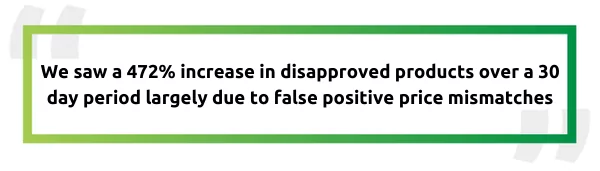
Through primary research and peer discussions, we narrowed down the root cause to be related to product pages that have products with multiple variants, such as color, size, and minimum order requirements. Google is inaccurately crawling product pages, which is resulting in price mismatches. After activating all of our resources quickly, we resolved these mismatches in a timely manner for our Clients.
So how can you get ahead of potential issues like this? Here are three steps we take to proactively monitor accounts and resolve downtime quickly.
3 Steps to Proactively Monitor Price Mismatches in Google Merchant Center
Here’s how we worked through issues with price mismatches to resolve warnings and continue running ads:
-
Make Sure the Product Page Price and Feed File Price Attribute Values Match. This is the golden rule and may seem like common sense, but make sure you account for all pricing variations. This includes variant pricing for a grouped products, minimum order quantity pricing, and sale pricing.
Also, if automatic item updates are enabled for price, make sure Google is crawling the correct price for any variations featured on your site. When prices are updated, they need to be automatically reflected in the feed file that’s being passed to Google.
-
Set Up Shipping Tables and Determine if You Need to Collect Sales Tax. Determine if shipping rates can be applied to your entire product catalog or groups of products. If groups of products have different shipping rates, you need to use the shipping_label attribute in the feed file. Then filter products with different rates by using a label. This maps those products to the shipping rate table in Google merchant center.
Bonus! If you have a minimum order value, you will need to apply a label using the shipping_label attribute for all impacted products. Set up a rate table with the label applied, and enter the minimum order value under advanced settings.
Sales tax is fun! Determine if you have reached nexus in tax collecting states. Apply those states in the tax settings. Decide if you can use Google’s determined tax rates or your own, and if you collect tax on shipping.
Important: shipping rates and tax codes can change often. Make sure you have updated your rate tables for shipping and tax or else Google will quickly flag your account. As a rule of thumb, you can always apply a higher shipping and/or tax rate in Google Merchant Center because as long as shipping prices and tax rates are equal to or higher than rates featured on your website, you won’t be flagged.
-
Add Schema Markup to the Affected Web Pages. Schema markup helps Google crawl data on web pages to return the intended information. Marketers don’t have to be developers to implement schema markup! (Although it can be helpful.)
Start by getting acquainted with Schema.org for the variety of types and examples of schema markup. The tabs in the examples section provide copy and paste code to help get you started.
3 Steps to Resolve Account Warnings With Google Merchant Center
-
Data Governance. Data governance should be part of any feed management strategy. With uncertainty around false positive warnings and disapprovals, it is now more important than ever! Set up alerts to automatically warn about an increase in disapprovals on items. This can be done through setting up email notifications in Google Merchant Center or working with an agency partner. At the very least, dedicate a resource to actively monitor your feed.
It’s easy to let this extra step fall to the wayside. But when you translate paused ad campaigns to lost revenue, it’s clear this is a best practice for resolving issues quickly. When paid media management is outsourced to agencies like Br8kthru, monitoring is part of our management protocol, so you don’t have to worry about whether your account is flagged for issues. Better yet, if issues do arise, you don’t have to go through the admin steps to resolve them!
-
Activate Any + All Support Resources. Google support is inconsistent at best. The same issue, such as price mismatches, will be evaluated differently by different people. In addition, current response times are often slow and will vary depending on who you talk to. While counterintuitive, opening multiple support tickets can be the quickest path to success. If you have a Google Account Strategist, contact them.
This tenacity is another benefit of working with an agency partner. We know creating an ad account is never ‘set it and forget it.’ The same applies to feed management. Issues come up. And when they do, we activate connections with Google and our network to speed up resolutions.
-
Understand How Changes in Source Data Impact Feed File Values. Both automatic and manual changes to source data can cause issues, like price mismatches, if the changes in the feed file are not reflected on the website or vise versa.
Data governance and proactive feed monitoring are important steps to alert teams of any issues with source data. Always be mindful of how changes to your source data, product pages, or checkout can impact the final attributes in Google Merchant Center.
Account issues are a pain, but we’ve worked through the resolutions and hope our learnings will make your job a bit easier.
Want to chat feed issues? Let’s talk.